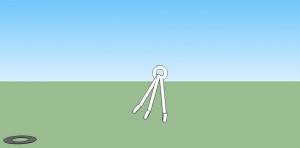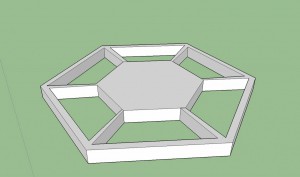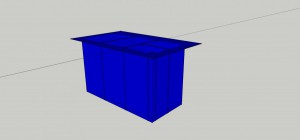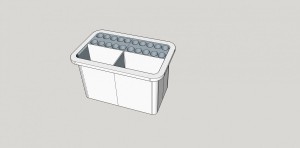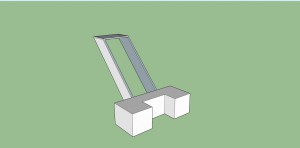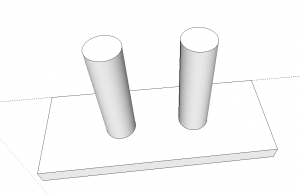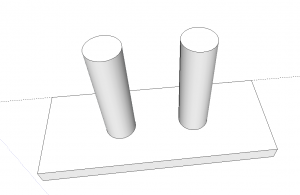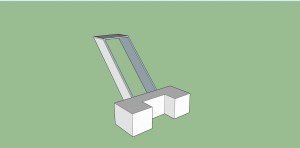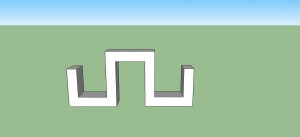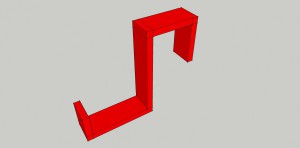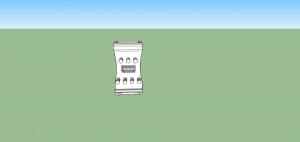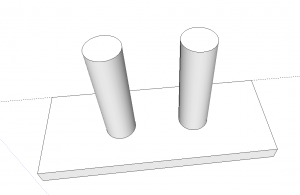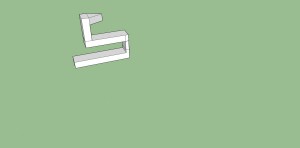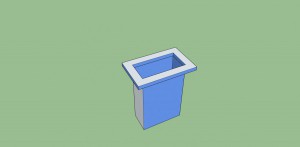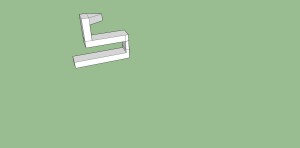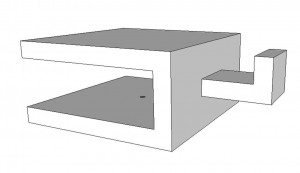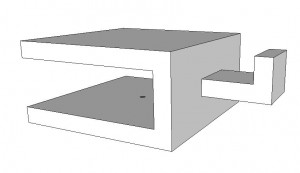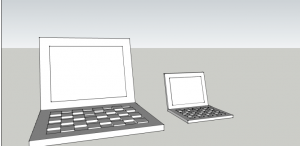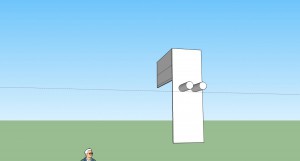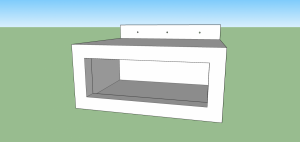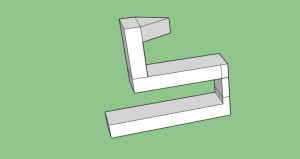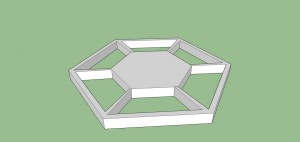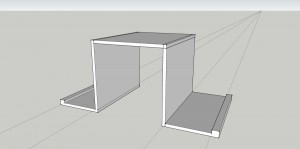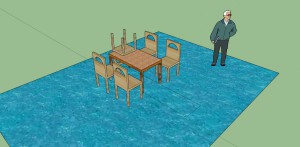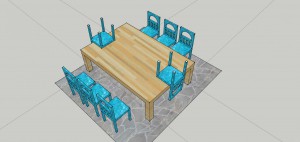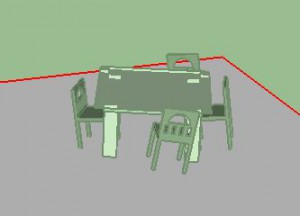The first activity that I completed was lighting up an LED light using a coin battery. This was done by placing the positive and negative wires – one on each side – on the coin battery. As a result, the LED lit up. The next activity was wiring up a battery to a switch and an LED light. Using wires, the three pieces were connected, and when you turned on the switch, the LED light lit up. The next activity was using a breadboard, a battery, connecting wires, and a resistor to light up the LED. With wires, the battery was connected to the breadboard. Wires were used as a flow path to the LED, and a resistor was placed either before or after (either works) the LED so that the intensity of the battery would not blow out the light. The final activity I did was using Arduino. After typing into the program on my computer, and connected it to the breadboard, the light on the breadboard flickered – with delays corresponding to what I typed into the program.
One element that I learned was how to utilize all of our tools. Unlike the first activity, I was able to use many of the different wires. I learned that in order to make an effective circuit you may need to use more wires than you need. I learned that specifically in the battery/switch/LED activity (picture below), because originally in the video only two wires were used, but in the end three were used to make a more effective circuit. I also learned the difference between the different types of wires wires and how to use them depending on the situation.

Another element I learned was how to create a circuit on a breadboard. I learned that in order for the battery’s power to travel to the LED, the connecting wires must be placed in the same column or row as the next, to create a smooth path. This is shown in the picture below.

Another element that I learned was how to use Arduino. At first it seemed pretty complex, with all the typing of terms I didn’t know, but when I followed along with the video I got the hang of it. Specifically, I learned how to change the delay times so that the LED would flicker either faster or slower.
Overall, I think that this is activity was a very good overview of use of LEDS, breadboards, Arduino, and just creating and understanding a circuit.







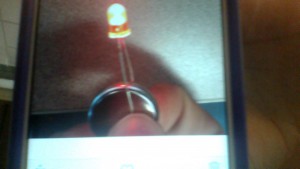






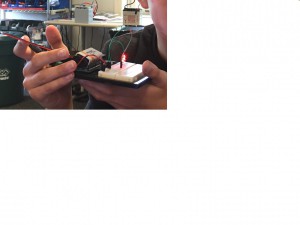











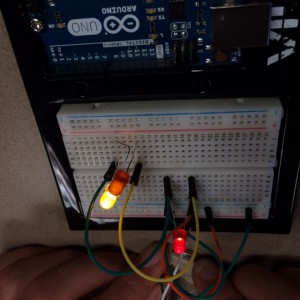











































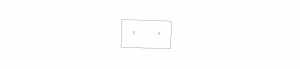
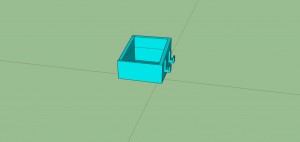
![evan]](http://blogs.caryacademy.org/jonathans092/wp-content/uploads/sites/161/2015/09/evan-300x177.jpg)